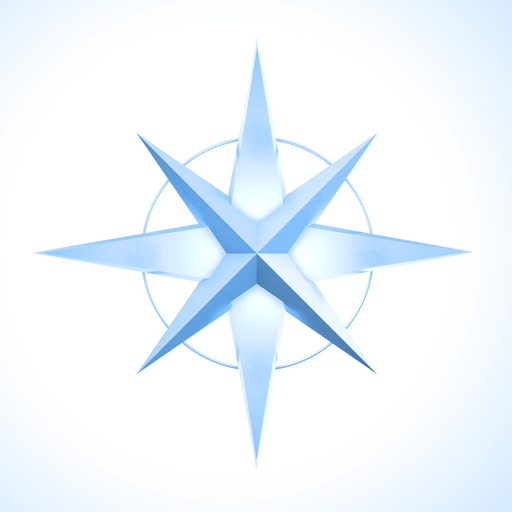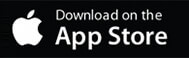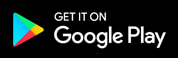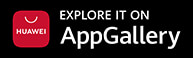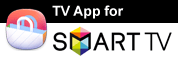Mirror Phones And Tablets
Mirror Desktop PCs and Laptops
The #1 Online Screen Mirror
Cast your iPhone, iPad, Android, Windows, Mac and Chromebook screen in real-time HD via WiFi or 4G/5G. Easy setup, 100% wireless. The Screen Mirroring App mirrors your complete screen, including photos, videos, apps, games, websites and documents.
Best Device Support
iOS, Android, Windows, Mac, Chromebooks, Smart TVs, Chromecast, Roku, Amazon Fire TV & Echo, Gaming Consoles and any Web Browser.
Unique Features
The first app that mirrors your screen over WiFi and also via Online Internet Connection (DSL / Cable / Fibre). You can also create a second screen on another device.
Fast Customer Support
Customer support has top priority and our team is here to help you via E-Mail, AI powered Chat, detailed FAQs and tutorial videos.
Airplay | Chromecast | Miracast | SmartView
All-In-One. The Screen Mirroring App combines the advantages of all popular streaming, mirroring and smart view technologies in one app. It offers you online screen mirroring, sharing and extending options whenever you want to share media with family, friends or at work.
Our team develops and researches with the latest technologies to improve performance, quality and device support of our apps. If you find a device that does not support the Screen Mirroring App or you have a special use case for the app, please contact us.
Connect And Mirror Your Phone Screen
If you want to connect your phone and mirror your screen to Roku, Amazon Fire TV or Google Chromecast, please select the corresponding app edition. For all other streaming devices, please download the universal app edition.
Mirror your Desktop Screen
Mirror your computer screen (Windows / Mac / Chromebook / Linux) to any device with a modern web browser, such as Chrome, Firefox, Safari, Opera, Edge and internet browsers on Smart TVs.
Screen Mirroring over Internet allows you to easily share your computer screen over distance with remote friends, family and co-workers. If you have multiple screens attached to your computer, you can choose which screen is mirrored.
1. Start the Desktop App
Open the Desktop App in a Browser (Chrome, Firefox, Safari or Opera) on your Windows PC, Mac, Chromebook or Linux System.
2. Start the Receiver
Open https://tvee.app in the Web Browser on your receiving device, for example a PC, Laptop, Smart TV, Smartphone or Tablet.
3. Enter ID
Enter the 6 digit ID from https://tvee.app in the Desktop App, press CONNECT and choose the screen you want to mirror.
1. Create a Virtual Display
If you have a new Mac with M1 Chip, install BetterDummy. On older Macs, Windows PCs and Chromebooks use a dummy display adapter (HDMI, Display Port or USB) to create a virtual second screen.
2. Start the Desktop App
Start the Desktop App in Chrome, Firefox, Safari, Edge or Opera on your Windows PC, Mac or Chromebook.
3. Enter ID
On your second device, open https://tvee.app in the web browser. Copy the 6 digit ID from https://tvee.app into the Desktop App, press CONNECT and select the virtual second screen.
If you do not have a dummy display adapter at hand, here is a workaround: If your Laptop/PC is connected to an external screen, just connect the external screen twice with two cables, for example with HDMI and Display Port at the same time. This will create a virtual second screen and you can proceed with step 2.
Mirror your Screen to this Browser
You want to mirror your iPhone, iPad, Android, Windows, Mac or Linux screen directly to this Web Browser? Follow these steps.
1. Start the Receiver
Please open https://tvee.app in this Web Browser to start the Receiver. Your Mobile or Desktop screen will be mirrored here.
2. Start the Mobile or Desktop App
Download the Mobile App on your iPhone, iPad or Android device or start the Desktop App in Chrome, Firefox, Safari or Opera on your Windows PC, Mac, Chromebook or Linux System.
3. Enter ID
In the iOS or Android App, use the integrated QR Code scanner to scan the QR Code from https://tvee.app. On Windows or Mac just enter the 6 digit ID manually into the Desktop App.
Screen Mirroring & Video Casting
Want to get the most out of your streaming experience? Let's break down Mirroring vs Casting - knowing the difference will help you pick the perfect option for your needs. Each has its own strengths!
Watch this video to learn the difference and become a Pro Streamer.
 play_circle_filled
play_circle_filled
If you prefer Video Casting, we highly recommend Video & TV Cast.
Video & TV Cast is the #1 Video Casting App for iOS and Android with more than 100.000.000 downloads across all platforms. It supports all popular TV brands and streaming devices, inlcuding Chromecast, Samsung, LG, Roku, Fire TV and more. Select a streaming device to download the TV Cast App.
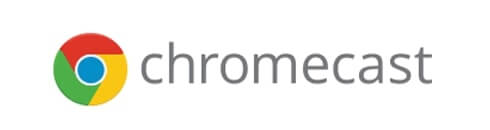


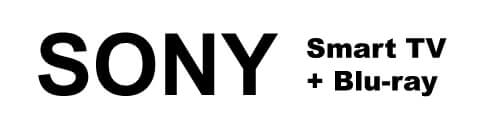

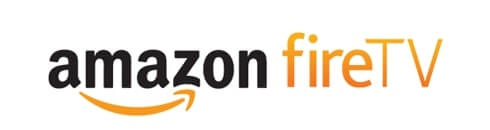

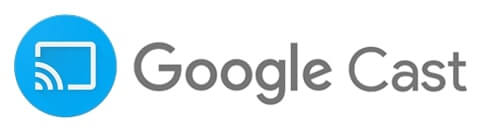
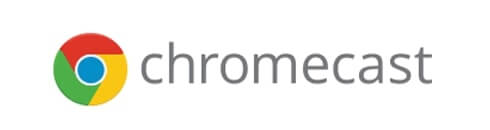


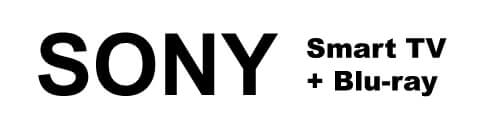

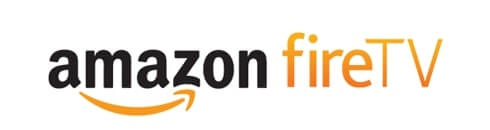

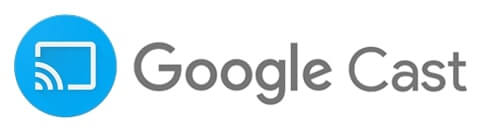
Screen Mirroring FAQ
Whether you're new to screen mirroring or looking to understand the differences between various mirroring and screen sharing technologies, our comprehensive FAQ covers everything from basic concepts to advanced features. Learn what screen mirroring is, how it works, why our app is better than AirPlay, Google Cast, and Miracast, and discover practical tips for seamless screen sharing across all your devices.
- Smart TVs: Samsung, LG, Sony, Panasonic, and most other smart TV brands
- Streaming devices: Roku, Amazon Fire TV, Chromecast, Apple TV, and gaming consoles
- Computers: Windows PCs, Macs, Chromebooks, and Linux computers
- Mobile devices: Any smartphone or tablet with a web browser
- Projectors: Smart projectors and projectors connected to streaming devices
- Gaming consoles: PlayStation, Xbox, and Nintendo Switch with web browsers
- Entertainment: Share photos, videos, and games on a bigger screen for family movie nights or gaming sessions
- Work presentations: Present slides, documents, or websites to colleagues or clients on any device
- Remote work: Share your computer screen with team members in different locations
- Education: Teachers can share educational content, and students can present their work
- Technical support: Show your screen to tech support or help family members with their devices
- Content creation: Stream your screen for tutorials, gaming, or live demonstrations
- Second screen: Extend your computer display to create a wireless second monitor
- App demonstrations: Show how to use apps or software to others
- Check your internet connection: Make sure both devices have a stable, fast internet connection
- Use 5G WiFi instead of mobile data: 5G WiFi typically provides the best performance for screen mirroring
- Close unnecessary apps: Free up processing power on your device by closing apps you're not using
- Reduce screen resolution: Lower the resolution of your mirrored screen for better performance
- Move closer to your router: If using WiFi, being closer to your router can improve connection quality
- Restart the connection: Sometimes simply reconnecting can resolve temporary performance issues
- Restart all devices: Try to restart your sender device, receiver device and WiFi access point or router
Tutorial Videos
Watch the Videos to see how easy you can mirror your screen.
Mirror Windows, Mac, Chromebook & Linux
Learn how to share your screen between computers with different operating systems.
 play_circle_filled
play_circle_filled
Mirror your screen via Internet
Learn how to share your screen to any device over the Internet.
 play_circle_filled
play_circle_filled
Mirror from Browser to Browser
Mirror your Desktop screen and sound with Google Chrome Browser.
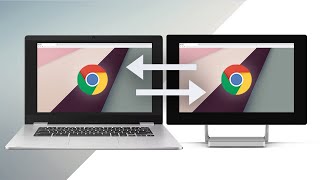 play_circle_filled
play_circle_filled
Create a Second Screen
Learn how to create a wireless second screen on Windows, Mac & Linux.
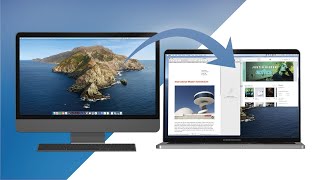 play_circle_filled
play_circle_filled
Mirror iPhone, iPad or Android to Chromecast
Share your screen on your Chromcast device or Chromecast built-in TV.
 play_circle_filled
play_circle_filled
Mirror Chromebook to Google Chromecast
Mirror your Chromebook screen to Android TVs or Chromecast built-in TVs.
 play_circle_filled
play_circle_filled
Mirror iPhone & iPad to Roku
Mirror your iPhone or iPad screen to your Roku Stick, Roku Box or Roku built-in TV.
 play_circle_filled
play_circle_filled
Mirror Android to Roku
Mirror your Android screen to your Roku Stick, Roku Box or Roku built-in TV.
 play_circle_filled
play_circle_filled
Mirror Chromebook to Roku
Mirror your Chromebook screen to your Roku Stick, Roku Box or Roku built-in TV.
 play_circle_filled
play_circle_filled
Mirror iPhone & iPad to Fire TV
Mirror your iPhone or iPad screen to your Fire TV Stick, Box, Cube or built-in Fire TV.
 play_circle_filled
play_circle_filled
Mirror Android to Fire TV
Share your screen from Android to Fire TV Stick, Box, Cube or built-in Fire TV.
 play_circle_filled
play_circle_filled
Mirror PC, Mac & Chromebook to Fire TV
Mirror your Desktop or Laptop screen to any Fire TV Stick, Box, Cube or built-in Fire TV.
 play_circle_filled
play_circle_filled
Mirror Chromebook to Fire TV
Mirror your Chromebook screen to Amazon Fire TV.
 play_circle_filled
play_circle_filled
Mirror iPhone & iPad to Samsung TVs, LG TVs & Sony TVs
Learn how to mirror your iPhone and iPad to your Smart TV.
 play_circle_filled
play_circle_filled
Mirror Android to Samsung TVs, LG TVs & Sony TVs
Learn how to mirror your Android phone or tablet to a Smart TV.
 play_circle_filled
play_circle_filled
Screen Mirroring to Mac
Learn how you can mirror your iOS screen to the Safari Web Browser on your iMac or MacBook.
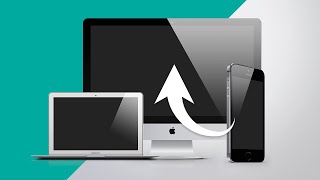 play_circle_filled
play_circle_filled
Screen Mirroring on Nintendo Switch
The Screen Mirroring App is the only App that supports Mirroring to Nintendo Switch - Learn how it works.
 play_circle_filled
play_circle_filled
Screen Mirroring on Nintendo WiiU
The Screen Mirroring App is the only App that supports Mirroring to Nintendo WiiU - Learn how it works.
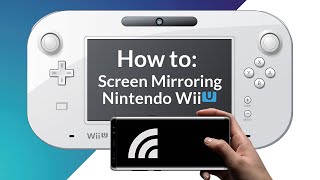 play_circle_filled
play_circle_filled
Screen Mirroring on Sony Playstation 3+4
Use the Screen Mirroring App to mirror your screen to the Internet Browser on your Sony Playstation 3+4.
 play_circle_filled
play_circle_filled
Screen Mirroring on Sony Playstation 5
Use the Screen Mirroring App to mirror your screen to the Internet Browser on your Sony Playstation 5.
 play_circle_filled
play_circle_filled
Support
If you need help setting up the Screen Mirroring App or encounter issues using it, please refer to the FAQ in the iOS or Android app or contact us via email.
Refunds / Chargeback
Subscriptions: All of our paid apps and upgrades are one-time purchases. We do not offer subscriptions. If you notice recurring subscription charges on your account, please contact the relevant vendor or payee directly.
iOS: Please contact Apple directly to request a refund at https://reportaproblem.apple.com.
Android: Please email us your Google Purchase ID from the Google purchase receipt in the format GPA.xxxx-xxxx-xxxx-xxxxx.
Huawei: Please contact Huawei customer support directly to request a refund.
Amazon: Amazon does not provide refunds for digital purchases. Please refer to the Amazon Appstore Terms of Use.
Terms of Service
The Screen Mirroring App is based on the standard terms and agreements of the specific distribution platform on which the app is downloaded.
Apple End User License Agreement
Google Play Terms of Service
Huawei AppGallery User Agreement
Amazon Appstore Terms of Use
More Apps
Discover more apps made in Germany.
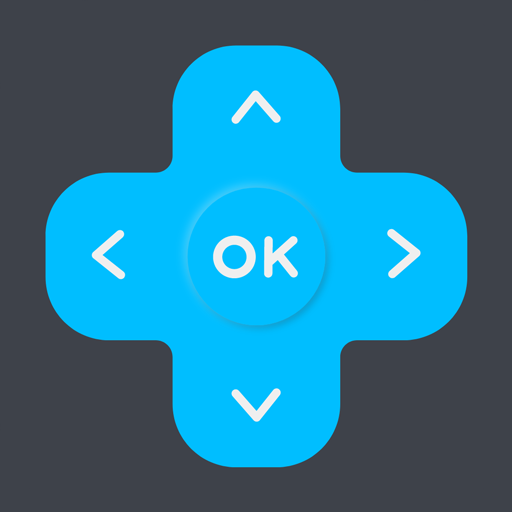
TV Remote
Simplify your life. Control any TV right from your phone or tablet.

QR Scanner
QR Code Scanner & PDF Creator. Easy & Fast. No Subscriptions.